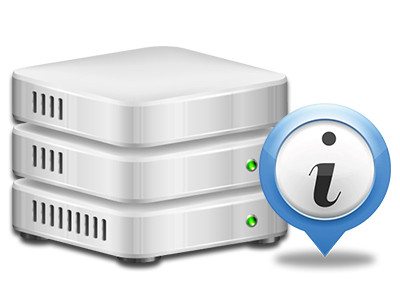Stats Manager
The one place you will need to go for your web site activity statistics
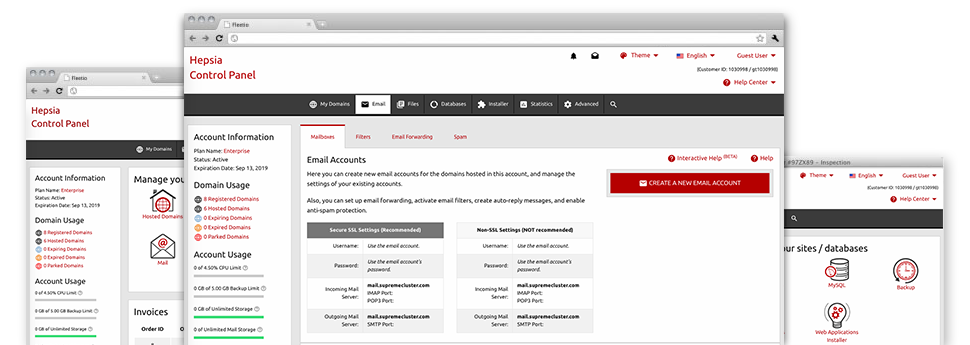
Through the 4 G Web Works Control Panel, you will get realtime access to the resources employed by your websites as well as the traffic that is produced by your visitors. The information is exposed in an uncomplicated graphical user interface, over a per–day, per–week and monthly basis. Furthermore, you’ll notice detailed information concerning our servers including the physical IP address of the server, the Operating System, the currently applied versions of PHP and MySQL and more.
Server Information and Facts
Look into information about your server
If you want to examine what’s the present version of PHP or MySQL as well as the Operating System of the server where your hosting account is situated, proceed to the Server Data section of your Control Panel. There you’ll also get information regarding the running Perl modules, the incoming and outgoing email servers, as well as the actual IP address of the hosting server.
You will find the hosting server info board inside the Statistics section of the 4 G Web Works Control Panel.
Access & Error Records
Instantly track down any web site efficiency issues
The Access and Error Stats record information about the hosting server, such as details of server access in addition to the kinds of problems encountered throughout server performance. You’ll find both forms of information about the operation of your sites in the Stats Manager area of the Control Panel.
The access log displays the whole set of text files, image files, video files, etc. that individuals have inquired to look at in your website, and the error log archives just about all warnings and errors the server has stumbled upon since the log file was made.
Web Traffic Statistics
Look into the traffic to your website in the greatest detail
From the web statistics applications built into the 4 G Web Works Control Panel, it is easy to keep an eye on the traffic on your web site in the greatest detail. You can pick among two famous interfaces – Webalizer and Awstats, both of which make available to you details about the visitors to your web site as well as the content and articles they scan on a daily, weekly and monthly basis.
There is no need to configure absolutely anything in advance to have traffic details for your sites. Within the Website Traffic Reports section of your Control Panel, simply open the information report for any chosen site and collect the facts that you require for your web marketing campaigns.
CPU Reports
Track your websites’ server power load
The server’s CPU is very important for the connection between your web site and its visitors. The more complex and resource–consuming your websites are, the more web server resources and CPU time will be necessary. From the CPU stats area, you are able to keep an eye on which site is employing the largest portion of CPU allocations.
You should take actions to enhance your sites if the CPU use limit is exceeded. You can see detailed statistics for each day and month or for a full year.